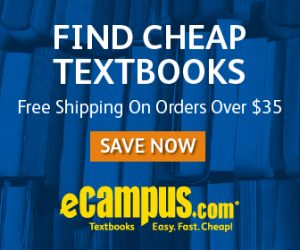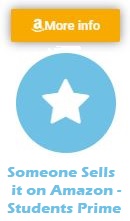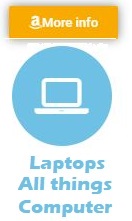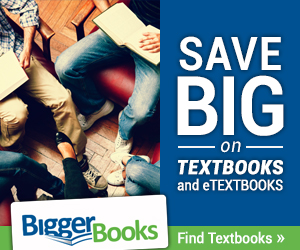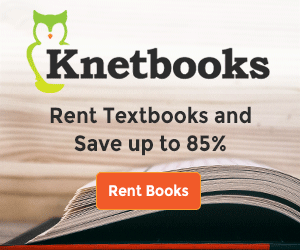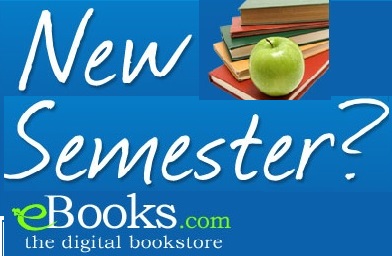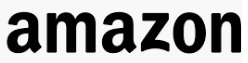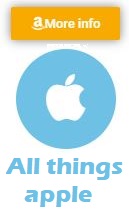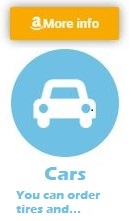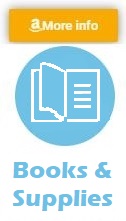How to get your PC ready for school
If Amazon doesn't have a Whole Foods grocery near you, there are non-perishable groceries ( food that doesn't spoil) that Amazon can ship to you

Whether you’re going into freshman year of high school or the final stretch of college, your computer will almost certainly be an essential tool in the months ahead. The last thing you need is your PC quitting on you at a crucial moment, be it from a hardware failure or software bugs.
While no computer is 100% reliable, we’ll go over some ways to make sure your PC—desktop, laptop, tablet, you name it—is ready for the weeks and months ahead.
Break out the compressed air (and screen cleaner)
If you’ve had your current computer for a while, it might be a good idea to dust it out. While this isn’t as important for (most) laptops, there is plenty of room inside the average desktop computer for dust, dirt, pet hair, and other materials to accumulate. A build-up of dust can cause your computer’s components to slow down, especially when fans and intake/outtake vents get clogged up, in a process called thermal throttling. Simply put, if parts of your computer get too hot (because of dust, or otherwise), they’ll slow down to prevent hardware failure.
Cans of compressed air are easily available online and in many physical retail stores. If you want to keep your computer clean in the long-term, a high-pressure air duster like this might be a better use of your money than repeatedly buying packs of compressed air.

This is the worse-case scenario. (Source: u/ShadowsGirl9 on Reddit)
(Image credit: u/ShadowsGirl9 on Reddit)
For desktop PCs, make sure everything is turned off, take off the side panel (this might require a bit of unscrewing), tilt the PC so the opening is facing the ground so the dust doesn’t fall back inside, and blow the air out. Make sure to clear out any air vents and fans.
Laptops are usually a bit tricker to clean, especially if you have an ultrabook or other laptop that is difficult to take apart. If you can take the bottom off your laptop —searching YouTube for “how to take apart [your laptop model]” might help—blowing a bit of air inside (after you power it off) will definitely help. If your laptop can’t be easily disassembled, try a few short bursts pointed at the air vents.
For laptops and tablets, it’s always a good idea to occasionally wipe the screen down with screen cleaner, which is also available online and in many physical stores. Even though smudges and grime don’t affect the performance of your laptop, it’s an easy way to make your device feel brand new. In most cases, screen cleaner is also safe to use for wiping down the rest of the machine, but make sure nothing drips below the keyboard.
If you want to be as thorough as possible, you can dip the ends of cotton swabs (also known as q-tips) in isopropyl alcohol and use them to clean the insides of your USB ports and other connectors.
Save everything important in cloud storage
No matter how careful you are, hardware components might still fail, Windows might brick itself (it’s really good at doing that!), or a coffee cup might fall over and kill your laptop. Accidents can happen, so it’s a good idea to save at least one copy of your important school documents in the cloud.
Many schools provide free access to Microsoft OneDrive or Google Drive for students. Even if yours doesn’t, all Google accounts get 15GB of cloud storage for free, Microsoft offers 5GB of OneDrive space, and the Dropbox free tier has 2GB of storage. However, Dropbox prevents free accounts from logging in with more than 3 devices, including phones with the Dropbox app.
Each service has a desktop application you can install (OneDrive’s is built into Windows 10) that adds a special folder to your computer. Anything you put in that folder is automatically synced to the cloud, and to whatever other devices you installed the app on. Keep in mind that the syncing goes both ways; if you intentionally delete a file from your PC, it’s also deleted from the cloud. Some services keep deleted files for at least a few days, in case you need to recover something.
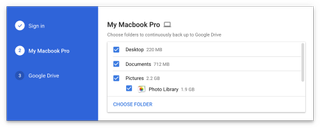
The Google Drive desktop client.
(Image credit: Google)
All major storage providers have web apps for viewing your files, as well as mobile applications. These are especially helpful if you unexpectedly need access to a document—your term paper is just as easily accessible from your phone as it is from your laptop.
Some cloud storage services have extra features in their desktop applications. The Google Drive app for Mac and Windows allows you to pick extra folders from your PC to sync to the cloud. For example, if a program stores important data in its own directory, you can select it in the Drive app. Side note: this is also a great feature for games that don’t support cloud saves.
If the cloud storage account isn’t coming from your school, it’s a good idea to also set up two-factor authentication, so no one except you can access your files. It’s easy to enable on Google, Microsoft, and Dropbox accounts.
Clean up Windows and remove malware
If you’ve had your computer for a few years, you’ve likely accumulated a lot of virtual junk: temporary files from programs, downloads that aren’t needed anymore, and maybe even some malware you aren’t aware of. In any situation, you should let Windows clean itself up and run a malware scan.
To get started, search for ‘disk cleanup’ in the Start Menu, and select the Disk Cleanup app from the list. The tool will list the types of files it can automatically remove. If everything looks good, click OK and let it do its thing.
If you have a Mac or Windows PC (yes, Macs get malware too!), you can download Malwarebytes for free to make sure nothing malicious is secretly hiding in your computer. Malwarebytes is the malware removal tool I personally like the best out of everything I’ve used. I used to repair computers for Office Depot many moons ago, and Malwarebytes was usually able to clean up even the most virus-inflected PCs—at least enough to make the PCs usable again.
Keep in mind that malware removal programs are not a replacement for Windows Defender. Defender works in real-time to remove viruses, while programs like Malwarebytes usually only need to be used every once in a while.
Get some cheap PC games
When you need to take a break from work, a quick session of The Sims or Skyrim might be a good way to relax. If you’re new to the world of PC gaming, and you’re short on cash, there are plenty of worthwhile games available for little or no money.
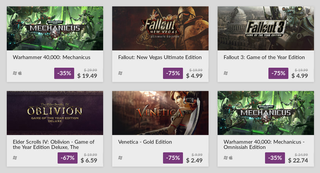
(Image credit: GOG)
Steam has a section of Free To Play titles you can browse through, and many of them will run even on PCs with no dedicated graphics card. Also be sure to check out Steam’s list of sales. GOG is another store that often has great sales (especially on older titles), and as a bonus, all of the games sold through GOG have no DRM.

 College Dorm and Apartment Cooking gadgets - if you change the sort settings on the Amazon page, it will show other items by price
College Dorm and Apartment Cooking gadgets - if you change the sort settings on the Amazon page, it will show other items by price

Source link